Getting Started
How to enrol and access your learning material
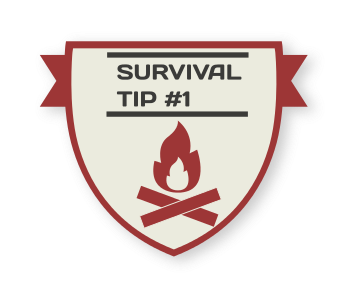 In this first section we hope to explain some of the key steps in becoming a student with us and some of the course related terminology that we use at the University, as we recognise that some of our language may be unfamiliar to all our students, particularly if it has been a while since you last studied.
The University produces a Student Handbook which contains information for all our students. This online induction is designed to highlight those areas in that handbook which may be most relevant to our postgraduate and CPD students. Student Handbook
In this first section we hope to explain some of the key steps in becoming a student with us and some of the course related terminology that we use at the University, as we recognise that some of our language may be unfamiliar to all our students, particularly if it has been a while since you last studied.
The University produces a Student Handbook which contains information for all our students. This online induction is designed to highlight those areas in that handbook which may be most relevant to our postgraduate and CPD students. Student Handbook
Activate your IT account and complete your enrolment
Before you begin your course, you must enrol as a student at the University of Bradford in order to access any learning resources. This process begins with the activation of your IT account.
Activate your IT account
Before you start an email will be sent to you from itservicedesk@bradford.ac.uk with instructions on how to activate your IT account. Please read and follow the steps in this process carefully as you will need this account to use all the University services.If you don't receive this email before you start, please contact the IT Servicedesk (+44 (0) 1274 233333).
Once you've activated your IT account you will be asked to sign in to e:Vision to complete your online enrolment. Our staff in the University can help you do this if you experience any difficulties.
Online enrolment
You will be asked to agree to the University's terms and conditions as laid out in the Student Contract as well as confirming your personal details and providing further information. You will also need to upload a photo of yourself for your student card and a copy of your ID.When you complete the online process you will receive a confirmation email. Our staff in the University can help you do this if you experience any difficulties
If you have any problems with any aspect of your enrolment you can contact the Welcome Team Monday-Friday, 9.00 to 16.00, and explain that your are a Faculty of Health Studies CPD student
- Email: welcome@bradford.ac.uk
- Telephone: +44 (0) 1274 236161
It is essential to get any issues resolved as soon as possible to avoid problems accessing any of the learning resources
Student username and email addresses
When you enrol, you will need to activate your University IT account before you can use any of our services.
This process will generate a University of Bradford email address and username for you, and you will be prompted to create your own password.
You’ll need your username and password to log in to computers on campus. Some computer rooms (those in the Library and in room F42 in Richmond) are open 24 hours.
You can access your email from anywhere, at any time, via https://mail.bradford.ac.uk, or via the University Portal. Remember to check your email frequently to ensure you receive important messages.
We recognise that many postgraduate or CPD students prefer to use an existing email address, if this is the case for you it is essential that you set up your University email address to automatically forward to your preferred email. To do this, you need to log in to the University Outlook Email account and in Settings, then View all Outlook Settings, select Mail, select Forwarding and Start Forwarding.
You can connect your own laptop or mobile to WiFi using the ‘eduroam’ network. If you don’t have your own laptop you can borrow one from the J. B. Priestley Library.
Sometimes, the format of your username will differ, depending on the service you are signing in to. The Student Handbook explains this in more detail.
Student Handbook
Student ID card
Each student at the University of Bradford is allocated a unique student number. This can be found on your ID card but also on your application and enrolment information, and within your student record which is called e:VisionID cards are generated when a student has completed all the steps in enrolment. For many of our CPD and postgraduate students in health we have arranged for this to be done remotely so that you do not need to additionally come in to the University to complete a face to face ID check. On your first day on campus please let your programme or module leader know if you do not receive this, and they can signpost you to people who can help.
More information on student cards can be found in the University Student Handbook Student Handbook
Student Attendance and Signing in to Classes
We operate a 'check-in' electronic registration system. This records your attendance at teaching activities. Many of you will be studying on programmes which require us to track attendance.Most teaching rooms will have a card reader fixed to the wall, close to the entrance. Large teaching rooms will have more than one reader - it doesn't matter which one you use as long as it is in the room where your class is being held. The member of staff teaching that session can show you how to do this, it is essential that this activity is repeated at every class change on your timetable.
If you forget your card you will need to complete a paper Check-in form. You will need to enter your student number onto this form. We have further guidance on what to do if you are absent in our Frequently Asked Questions section of this guide
University Portal
The University Portal - is your personalised digital space, bringing together the systems and other University information you need on a day-to-day basis.Here you can:
- see your timetable for the week ahead
- read your emails
- access the files that you store on OneDrive
- access Canvas, e:Vision and PebblePad
- see and renew library books you have on loan
- find campus locations
- search the intranet, people, files, campus locations and library resources
- check the availability of group study rooms and laptops to borrow
- quickly find details of student Reps
- get the latest student news
e:Vision
e:Vision is a web-based application which gives you access to your student record.Your student record contains information about your time at University including personal information such as:
- your address and contact details
- course information,
- confirmed marks for assessments
- tuition fee data
It is very important that you keep your contact address and telephone number up-to-date.
If you have a query about any of the information or actions on e:Vision please contact your Programme Administration team on FHS-prog-admin@bradford.ac.uk
Canvas
Canvas is the name of the Virtual Learning Environment used at the University of Bradford.You can use Canvas to access your learning materials online 24/7, to find information about your module, to submit assignments and access grades and feedback.
Learning and interacting online is an important part of your studies so it’s important to become familiar with Canvas from the beginning. Canvas is straight forward and easy to use, you may find the basics familiar and quick to pick up.
Canvas provides online help 24 hours a day, 7 days a week via a freephone number, online chat or email which is particularly helpful for students often juggling their studies around work. See the help link in the Canvas system menu on the left of your screen when you log into Canvas. Download the Canvas Student app from the App Store or Play Store.
Each module has its own Canvas space and some programmes additionally have a site for the programme overall. Once logged into Canvas you will be able to see which modules and programme spaces you are attached to. If you have any problems at all in accessing what you are expecting to be able to access please contact your programme leader and our Programme Administration team on FHS-prog-admin@bradford.ac.uk stating your name and unique UB student number and we will be able to help you.
Academic Integrity Induction course
In addition to the modules detailed in your programme specification, you will be automatically enrolled on an Academic Integrity Induction course on Canvas (the University’s VLE). This course aims to introduce students to the University’s expectations regarding good academic practice and all students are required to complete the course before submitting their first piece of coursework.Further information is available on the Library website