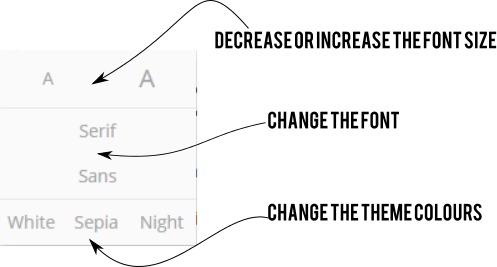How to use this guide
This guide has a number of built-in features which can be accessed using the action bar at the top of the page:
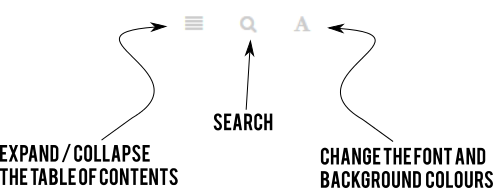
Expand / Collapse the table of contents.
This button toggles the appearance of the left-hand table of contents. Note if you want to use the search feature you will need to make the column visible.
Search
The guide comes with a built-in search engine which is made available when you click this icon. It appears at the top of the table of contents. As soon as you start typing for a term the list of results will appear. Simply click the page link to open it.
See the example below for a search for 'timetables'.
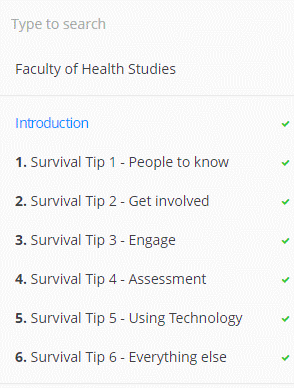
When you have finished with the search box just delete the contents to show the full table of contents again.
Change the font and background colours
You can make limited changes to way the pages appear.